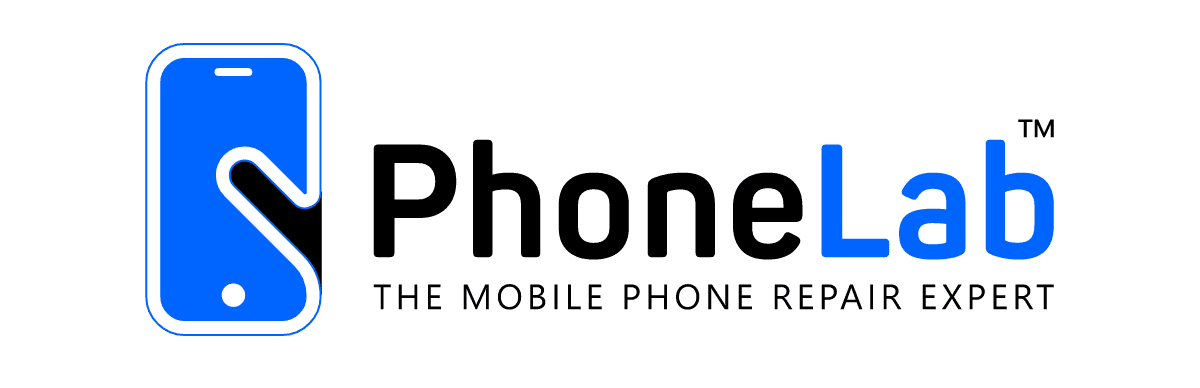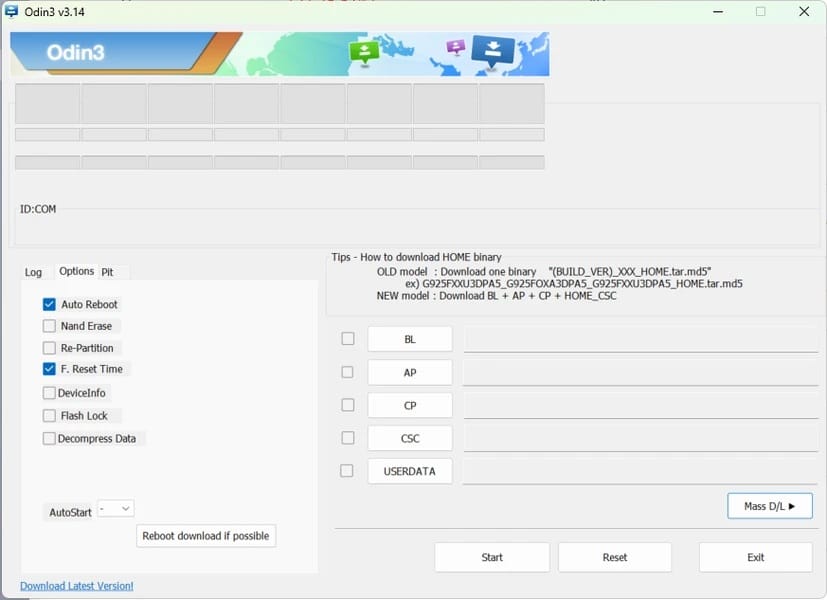SP Flash Tool
SP Flash Tool
The SP Flash Tool (Smartphone Flash Tool) is a utility developed by MediaTek Inc. for flashing firmware, custom ROMs, and recovery images onto devices powered by MediaTek chipsets. It’s widely used for updating firmware, unbricking devices, and performing advanced tasks like memory testing and parameter editing.
Key Features:
- Firmware Flashing: Install stock or custom firmware on MediaTek devices.
- Unbricking Devices: Recover devices that are bricked due to software issues.
- Memory Testing: Perform RAM and NAND flash tests to diagnose hardware issues.
- Parameter Editing: Modify device parameters for customization or optimization.
Download Links:
The SP Flash Tool is available for both Windows and Linux platforms. It’s essential to download the version compatible with your operating system.
Windows Versions:
Linux Versions:
Installation and Usage Guide:
Download the Tool:
- Choose the appropriate version for your operating system from the links above.
Install Necessary Drivers:
- For Windows users, install the MediaTek USB VCOM drivers to ensure the tool recognizes your device.
Prepare the Firmware:
- Obtain the correct firmware for your device, typically in a scatter file format.
Launch SP Flash Tool:
- Extract the downloaded tool package and run the executable file (
flash_tool.exefor Windows).
- Extract the downloaded tool package and run the executable file (
Load the Scatter File:
- In the tool interface, click on “Scatter-loading File” and select the scatter file from your firmware folder.
Select Download Option:
- Choose “Download Only” or “Firmware Upgrade” based on your requirements.
Connect Your Device:
- Power off your device and connect it to the computer using a USB cable.
Initiate Flashing:
- Click the “Download” button in the tool to start the flashing process.
Completion:
- A green checkmark will appear upon successful completion. Disconnect your device and power it on.
Cautions:
- Data Loss: Flashing firmware will erase all data on the device. Ensure you have a complete backup before proceeding.
- Compatibility: Ensure the firmware matches your device model to prevent potential issues.
- Risk of Bricking: Incorrect usage can permanently damage your device. Proceed with caution and follow instructions carefully.
For detailed guides and troubleshooting, refer to the XDA Developers Forum.
Always ensure you’re using the latest version of the SP Flash Tool and that all drivers are correctly installed to minimize risks during the flashing process.
Related Posts
- Samsung Odin Flash Tool
Samsung Odin Flash Tool – Complete Details What is Odin? Odin is an official firmware…
- Samsung SamFw Tool
Samsung SamFw Tool Details: The SamFw Tool is a free utility designed to assist users…