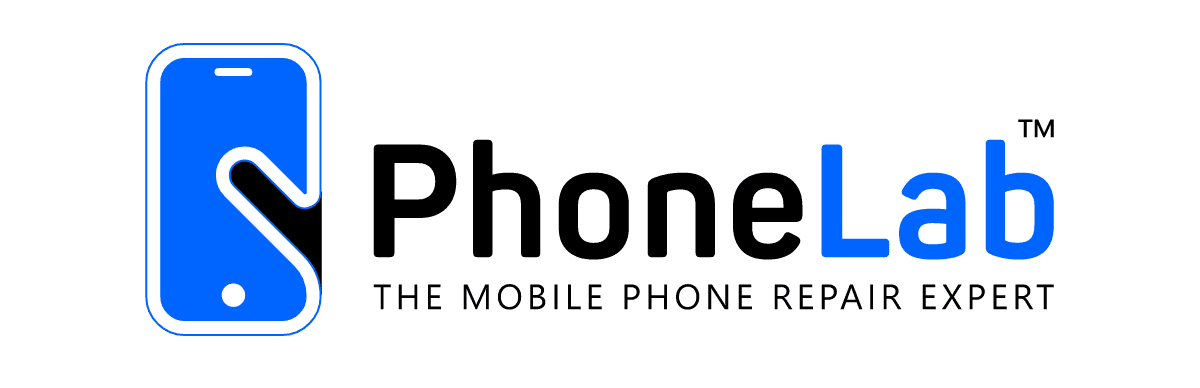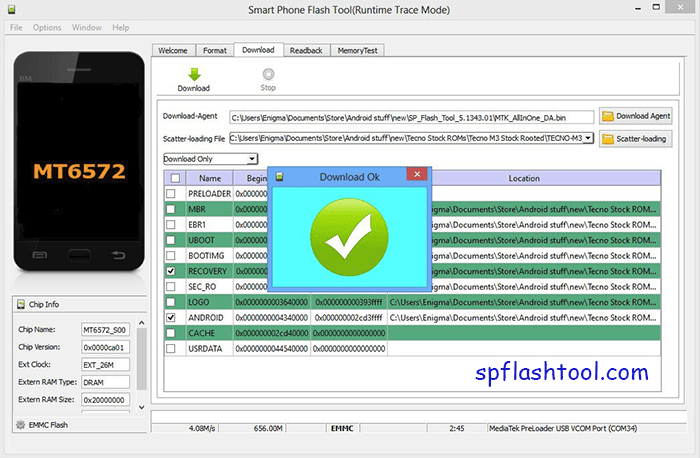By
PRADIP
/ 25/01/2025
Samsung Odin Flash Tool – Complete Details
What is Odin?
Odin is an official firmware flashing tool developed by Samsung for Windows computers. It is widely used to flash stock firmware, custom ROMs, recoveries, and kernels on Samsung devices. Samsung service centers also use Odin for firmware restoration and software updates.
Key Features of Odin:
- Firmware Flashing – Install official Samsung firmware (.tar or .md5 files).
- Custom Recovery Installation – Flash TWRP or ClockworkMod (CWM) recovery.
- Rooting Support – Flash custom root files like Magisk or SuperSU.
- Partitioning & PIT Flashing – Modify device partitions for advanced customization.
- BL, AP, CP, CSC Files Support – Flash different firmware components separately.
- Unbricking Devices – Restore soft-bricked Samsung devices.
- Factory Reset Protection (FRP) Bypass – Remove Google FRP lock.
Latest Odin Versions & Download Links
| Odin Version | Supported Devices | Download Link |
|---|---|---|
| Odin 3.14.4 (Latest) | Android 10, 11, 12, 13 | Download |
| Odin 3.13.3 | Android 9 Pie & Android 8 Oreo | Download |
| Odin 3.12.10 | Android 7 Nougat & Below | Download |
Note: Always use the latest version unless your device requires an older one.
How to Use Odin for Flashing Firmware
Step 1: Download and Install Requirements
- Download Odin Tool (from odindownload.com)
- Install Samsung USB Drivers (Download Here)
- Download the correct Samsung firmware (Get it from SamFW)
Step 2: Boot Samsung Device into Download Mode
- Turn off your Samsung device.
- Press and hold Volume Down + Power + Home (For newer devices, use Volume Down + Power + Bixby).
- When a warning screen appears, press Volume Up to enter Download Mode.
Step 3: Connect Device to PC and Load Firmware
- Open Odin.exe on your PC.
- Connect your device using a USB cable (Odin should detect it and show “Added” in the log).
- Click the AP button in Odin and select the firmware
.tar.md5file. - If flashing a complete firmware, also load:
- BL (Bootloader)
- CP (Modem)
- CSC (Country/Carrier)
Step 4: Start Flashing Process
- Click Start and wait for Odin to flash the firmware.
- Once complete, you will see a PASS message in Odin.
- Your device will reboot automatically into the new firmware.
Troubleshooting & Common Issues
| Issue | Solution |
|---|---|
| Odin not detecting device | Install the latest Samsung USB drivers |
| Flashing stuck at “Setup Connection” | Use a different USB cable or USB 2.0 port |
| Device stuck in boot loop | Wipe cache/factory reset from Recovery Mode |
| Odin shows “Fail” | Try a different firmware version or Odin version |
Final Notes
- Flashing firmware can void your warranty (unless using official firmware).
- Always backup your data before flashing.
- Be cautious while selecting firmware files, as incorrect firmware may brick your device.
Would you like a guide for a specific Samsung model? 🚀
Related Posts
- Daily Repair Logs
Daily Repair Logs: Insights from Our Experts At PhoneLab & CrackPoint, we handle a wide…
- Samsung SamFw Tool
Samsung SamFw Tool Details: The SamFw Tool is a free utility designed to assist users…